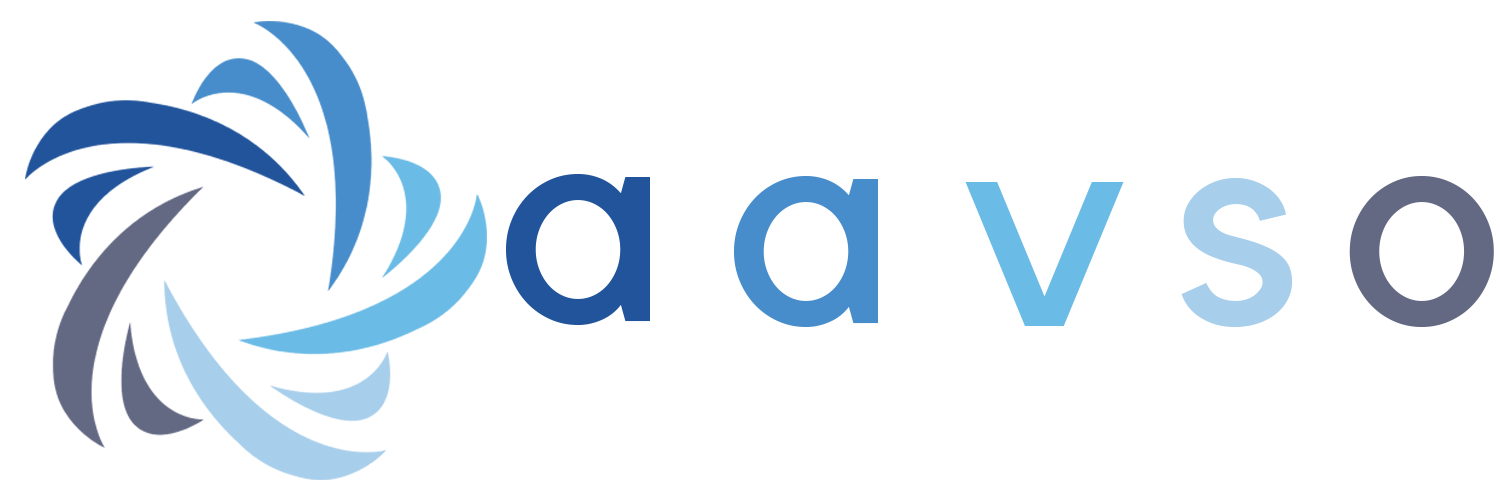The goal is to review each card and change its Class from "N", not examined, to one of:
"B" blank
"S" special (not a star card, but some other document)
"R" to be reviewed (Let the supervisor look at this one)
"P" There is photometry on this card, both magnitudes and date of observation. The star has been identified.
"O" This is a star card but no complete photometry so star is not identified)
"D" An O card that does have the star identified. Meaning, the star reference can be found in Simbad. Only one good reference is needed as the Star search capability of the portal will automatically include all aliases when searching by star name.
Process:
- go to the Eggen Card Portal and sign in
- work on one PDF at a time: in the Select Batch section plug in Box, Bundle, PDF and
hit the Request button. This will give you 20-50 stars to work on.
- traverse the PDF with the Prev/Next button
- Also, open a txt document so you can keep notes on your progress and comment on general observations about the cards you look at. This will be useful understanding the Eggen cards and how they were grouped. Also note any new techniques you developed to speed the process and hints you would like to pass on to other people workiing the cards with you. I'll include your notes in the Commentary section.
Here's a step-by-step:
- Is the card blank?
Enter Class "B", Update and Next. Or hit the B button
- Does the image need to be turned?
Enter an Orientation of 1 (right 90), 2 (left 90) or 3 (180 turn) and hit Update. Or you can hit 1, 2 or 3 on the keyboard
- Is the card colored? That is Red, Green, Blue or Yellow as opposed ot white or faded manila. Enter the color code into the box or use the keyboard, hitting r, g, b or y. Then Update.
- Is the card clearly not star related? There are invoices and letters in the db. Enter Class "S", enter a Note describing the image, Update and Next
- Is it the back of card another card? Or a paper tape? Or a photograph? Or a chart?Figure out which card it belongs to (the front card image should be near by in the sequence) and give it exactly the same classification and stars that the front of the card was given.
- Is it a star observation card but no evidence of complete photometry? Look for a date reference, usually day and month, sometimes year. If no photometry then class as O and move on. If you want to attach the star reference you are welcome to spend the time. If successful classify it as D
- Finding a star name.
- Usually on upper left corner.
- Enter the star name in Star box.
- hit the Check button. This will look for your star name in the Simbad database.
- If Simbad shows a star, confirm that it is correct:
- Coordinates match the 1950 coords?
- Do you see any of the alias names there? There are often multiple references to the same star on the card.
- Do the listed magnitudes look plausible?
- If you are REALLY sure, hit the Add button
- Note that the reference must be in the format returned by Simbad. "HD123456" might check, but the proper format is "HD 123456" to add the star.
- If Simbad doesn't recognize the name..
- try any other aliases on the card
- try some of the hints listed below
- Is the card clearly the back of the previous card? Use the reference from that card so they will be tied together.
- Is the image off a computer tape printout? This is usually pasted on the back of the card which should be the previous image. The first two lines are usually RA and Dec; confirm they match. Then give this card the same reference as the front and classify it as "D".
- Is there more than one star on the card? Identify and add them all.
- We need one positive id for each star on the card. We don't need aliases of the
a star name already identified.
- After all the star names have been added
Enter Class "D" if not photometry or "P" if it is photometry , Update and Next. Note that if you added a star, a "d" has been entered for you to save you a step.
- If there is something significant to note, enter it in the Note field
- If you can't identify any star names, Class as "R" and update if you have changed Color, Orientation or Note
- If you have found a star name, but are not sure, enter Class "R" for review.
- When you finish all the cards in the PDF, go back to see if any cards were missed
or skipped; take another crack at them:
Enter "N" in the Select Batch Class and hit the Request button.
The goal is to clear all the 'N's in the bundle. If you are not sure, class it as R
- Continue through all the PDF's in your Bundle.
When done, report in and request another bundle to work on. Also send in your comments txt file that you should have been maintaining as you went through the bundle.
Hints
- Most cards will have stars from the following catalogs:
HR, HD, GC, G, LFT, GCRV, LHS, MCC
- nnnn might be HRnnnn
- nnnnn or nnnnnn might be HDnnnnn or HDnnnnnn
- Wnnnn might be GCRV nnnn or Wolf nnnn
- nnnn-nn might be NGC nnnn-nn
- nnnnn-nnnn might be PM nnnnn-nnnn
- Vnnnn might be MCC nnnn
- Ynnnn might be PLX nnnn
- Fnnn might be Feige nnn
- snn nnnn might be BDsnn nnnn, or CD or CPD
- Rnnnn might be Ross nnnn
- CCnnn might be CI 20 nnn
- AGnnnn might be YZ ra nnnn
- G nn-nn might work, but check the coord; it might be HG nn-nn
- GH is probably HG
- You'll learn as you go how OE abbreviated star names!
- Sometimes it is useful to try a coordinate search
-go to a Simbad page click Coordinate Query
- enter the coordinates from the card
- select 1950 reference, FK5
- open the search window to 10min
- examine list of stars offered for something that looks like it may be written on the card
If you need to know what constellation the star resides, try the coordinates in http://djm.cc/constellation.html
Here is a link to a youtube video showing the logging process.
Below are a poster and power point presentation presented at the AAVSO Annual Meeting.