Sun, 04/21/2019 - 10:39
A suggestion if the VSP is updated: an option to have charts with black stars and text on red background instead of white. Would help keep dark adaption when using iPad, phone or computer for charts during observations.
/Gustav Holmberg (HGUA)
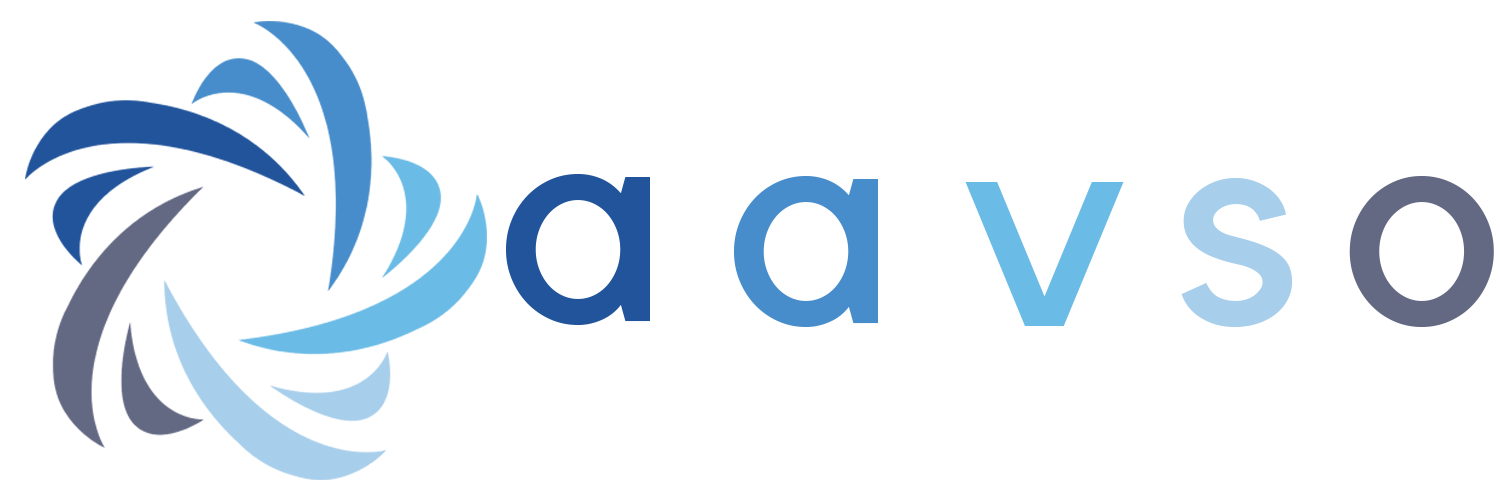

... or even better, red stars on black. I have written software which does this for you, and it makes one hell of a difference! Even so, using this on a laptop, with in addition a red sheet of plastic in front of the screen is still brighter than I would like. More red than black would make it even brighter.
ScopeStuff will make custom-sized rigid red acrylic sheets http://www.scopestuff.com/ss_r8xx.htm . These are optically excellent in front of laptop screens. For years I went all night with my face in SkyTools 3 before each target, with no visual impairment at all. I set the Windows display to High Contrast Black and minimum brightness, then spoke my notes into a face-down cell phone app for later transcription.
Rubylith (flexible sheets), which can be cut to size, are also handy in front of printed pages or laptop screens (3 thicknesses work very well). Available from several sources.
Eric has the solution.I suspect printing them in color would be expensive printer cartrige-wise.
Ed
I think the point of Gustav was that this was not intended for actually printing or display on a PC screen, but specifically for tablet computers and the like. The flexible sheets *might* work, the big question is how much this interferes with the *touch* part of touchscreens that theses divices need for their user interfaces (like zooming into charts, navigating to a different chart etc). I guess thin sheets should work , but thicker sheets might not.
I kind of doubt that just having the chart generation with a "night vision" option would work that well compared to having actual red filter taped over the screen. Chances are that something will cause the tablet or phone to display some other screen while you are looking at it (e.g. you get a call, a notification, it locks after some inactivity .... whatever) and there goes your dark adaptation.
Cheers
HBE
Well, Gustav did include "computer" in his list of devices to view; they are taken care of nicely by the acrylic and rubylith. But yes, tablets and phones would indeed require that the chart actually appear red+black.
But not necessarily via the website: it's worth checking whether there is an iOS or Android app that can recolor the display, thus not having to modify the website. That would also neatly prevent accidentally viewing white light from the OS or other apps that come to the screen (incoming phone call etc) -- just as red acrylic prevents accidental adaptation loss for PCs, in a way that simply downloading a red+black chart could not do.
How to Make Your iOS Device Have a RED SCREEN The purpose of this procedure is to give you a way to use your device outside at night without destroying your eyesight's dark adaptation or annoying your fellow stargazers. Every screen will be safely tinted red. 1. On either your iPhone or iPad, tap on the Settings app. 2. Find and tap General then Accessibility then Display Accommodations. 3. Now find and tap Color Filters. 4. You should see a screen of colored pencils. 5. Slide the Color Filters switch to the right (ON). 6. Scroll down the same screen and tap Color Tint to check it. 7. Just below, move the INTENSITY and HUE sliders fully to the right. You should now have a reddish screen. 8. At the top left, tap “Back” twice, returning to the Accessibility screen. 9. Find and tap Accessibility Shortcut. Tap Color Filters to checkmark it. 10. Exit the Settings app. Now, whenever you triple-click the device HOME BUTTON, you see the Accessibility Shortcuts popup, and you can toggle Color Filters on or off. The change persists through all apps, locks, notifications, pop ups, phone calls, etc.
Converting an image (a chart in this case) from black symbols over white background to red symbols over black background is very easy with Imagemagick, an freely accesible open source program.
The procedure involves two steps (in the command line):
One first generates a black-red gradient "gradient.png":
convert -size 10x100 gradient:red-black gradient.png
Then one transposes the original image (X.png) to the new gradient to create a new image (Y.png):
convert X.png gradient.png -clut Y.png
This works very well and can be easily integrated in scripts. Perhaps, integrating such a thing in VSP is a matter of adding a script that runs in the background if an option of red-black chart is invoked.