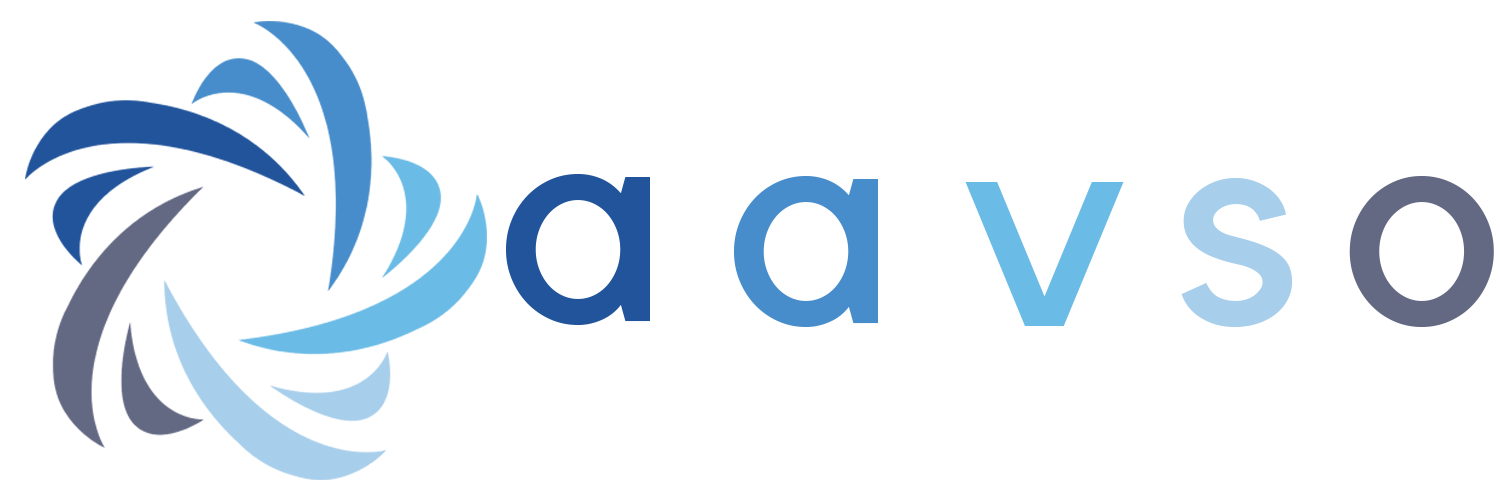This page is for moderators of forums on the AAVSO web site. If you have further questions, post to our moderator's discussion forum.
NAVIGATING THE FORUMS
- To navigate around the forum use the list at the top of the forum page: Home » Forums » (NAME OF FORUM)
- To get from any individual topic to another you will need to go back to (NAME OF FORUM)
- To start a new topic you must be back at the top (NAME OF FORUM). Click on the 'New Topic' button.
- To reply to a post, click on the 'Reply' button at the bottom of any topic page.
- To view all the forums you simply click on » Forums. You will see the full list of forums.
- To download an attachment you should be able to simply click on the link to access the file and save in your usual manner. (This will depend on your specific browser and OS.)
SUBSCRIBING TO FORUMS
The process of setting up a forum to send you e-mails when a post is made is called "subscribing". It's pretty easy to subscribe to a forum.
1- You must be a registered user on the AAVSO site. You don't have to be a member, but you have to be registered.
2- Near the bottom of every forum topic page is a "subscribe" link. Click on it.
3- Three choices will appear:
- Subscribe to this page- only notifications from replies to this specific page will be sent.
- To Forum topic content- notification of any post or reply to any forum--everything!--will be sent to your email.
- To content in (NAME OF FORUM)- only notification of posts or replies sent to the (NAME OF FORUM) will be sent. (Check this one)
STICKIES
Stickies are messages that have an important, overall or instructional element to them, so we want to keep them at or near the top of the list of topics. For example, "How to navigate this forum" or "Welcome to the forum" messages should remain at the top. You create a sticky by checking the box "Sticky at top of lists" under "Publishing Options". Stickies can be temporary. For example, you can make a particularly topical thread a sticky until its importance wears off (for example, when a campaign ends).
MODERATING THE FORUMS
There are two types of posts that may need to be moderated:
- Posts by legitimate users who break the rules. These posts may need to be moved or unpublished. Never delete these posts - we want to keep a record of the violation.
- Posts by spammers who create new accounts on the website and then 5 minutes later create blatant spam posts ("Buy a Rolex", etc.). These posts should be deleted and the user blocked. (If you don't have the ability to block a user, post a request in the moderator discussion forum.)
Click here for our Rules for Using the Forums. Violation of any of these rules should result in the forum post being unpublished (hidden from the public). Continued violations of these rules will result in the user being permanently banned from all AAVSO forums. Admittedly, there is gray area here and the rules must be interpreted and enforced at the discretion of the moderators. So the best advice we can give you is if you think it is questionable, rude or unethical- unpublish it and then ask other moderators for advice via the moderator discussion forum.
UNPUBLISHING A TOPIC OR REPLY
To hide a particular post from public view click on the "edit" button on that comment block. At the top of the resulting page, immediately below the words "Edit comment", you'll see the word "Administration". Click on it. Change the "Status" of the comment from Published to Not published by clicking the radio button, then scroll to near the bottom of the page and hit the "Save" button. Leaving "send subscription notifications" checked will send a note to the user that his post has been edited by the moderators.
Note: Unpublished comments will still appear in the moderators window when reading the forums, but they will be shaded, indicating they have been moderated.
FOCUSING THE DISCUSSION
Another moderator task will be to keep the subject matter of topics consistent with the specific forums they are posted to. We do not want cross talk between forums. We wish to maintain the topical integrity of each forum so readers can pick and choose to read messages on their interests only. For example, do not bring up governance or finance of the AAVSO under Cataclysmic Variables.
If this happens, the topic (and any subsequent replies) will either be moved to the appropriate forum by the moderators or unpublished immediately.
Continued abuse of this rule may also result in the user being banned from all AAVSO forums.
LOCKING A TOPIC
As a moderator you may lock or unlock a topic, preventing or allowing new replies to be added. This can be useful in a variety of situations. Example: When a discussion includes some useful information but reaches a stalemate and in your opinion may be headed toward a "rule breaking" situation.
The first step in locking a topic is posting a notification in the given thread that you are locking it. Then click on the edit tab at the top of the page. Under "Comment Settings" select disabled. Then click "Save" at the bottom of the page. If you ever decide to lock a topic, please post a message to the Moderator Discussion forum letting us know that you have done so.
MOVING A TOPIC TO A NEW FORUM
Only the original topic message can be moved to another forum. If/when this happens, all subsequent replies are moved to the new forum along with it. Individual replies to a topic can only be unpublished.
To move a topic to another forum click on the edit tab. On the resulting page you will see the "Subject line" and a drop down menu box titled "Forums". Select the proper 'forum' from the list, then scroll to near the bottom of the page and hit the "Save" button.
If an appropriate forum does not exist for the topic it will be temporarily unpublished and the website administrators and AAVSO staff will decide how to act.
NOTIFYING USERS OF MODERATOR ACTIONS
if you unpublish or move a topic or reply, you should notify the user of your decision via the website user to user contact system. Click on the users profile name link in the upper left corner of the page. This will take you to their user profile. Click on the "Contact" tab which will pull up a page with the user contact form. Just like an email, fill in the subject line and the message with your explanation of what you did and why. Be polite and professional. When your message is complete, hit the "send email" button at the bottom of the form and your message will be sent as an email to the user, who can then reply.